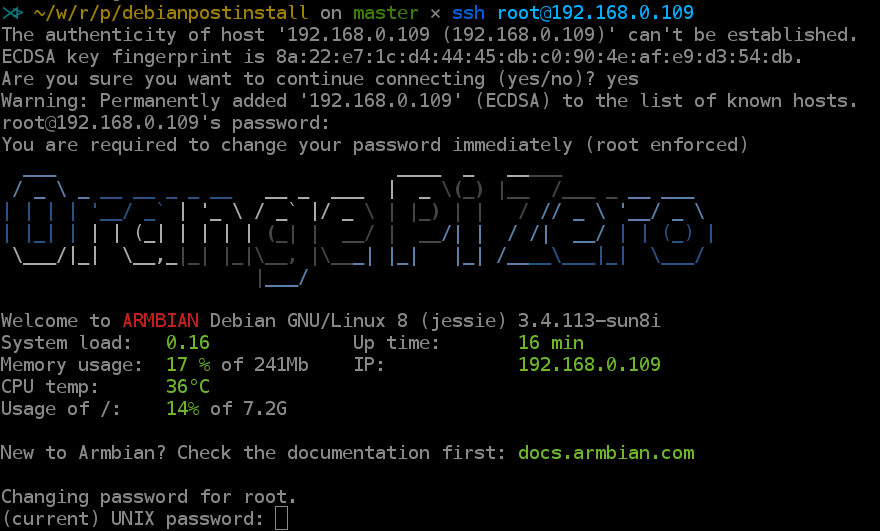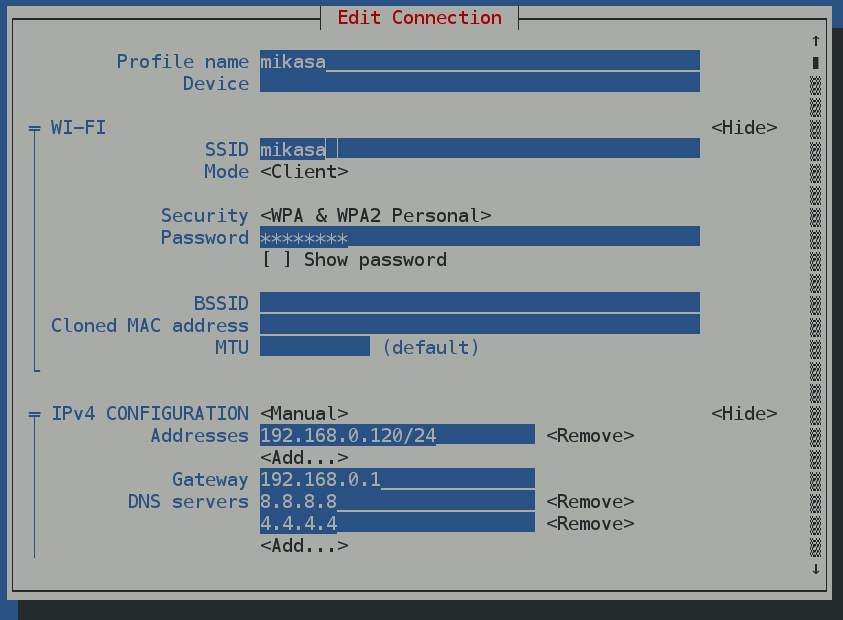−Tabla de Contenidos
Debian Jessie, post instalación
Introducción
Mi portátil es un ordenador Acer 5755G con las siguientes características:
- Core i5 2430M 2.4GHz
- NVIDIA Geforce GT 540M
- 8Gb RAM
- 750Gb HD
Mi portátil equipa una tarjeta _Nvidia Geforce GT540M_ que resulta pertenecer a una rama muerta en el árbol de desarrollo de Nvidia.
La gráfica es una Nvidia Optimus, es decir una tarjeta híbrida que funcionaba perfectamente en Ubuntu 14.04 usando Bumblebee.
Con el paso a Ubuntu Xenial Xerus mi tarjeta gráfica dejó de funcionar correctamente con el procedimiento de instalación de Bumblebee que venía usando. Y con todos los que fui capaz de probar.
A mayores me encontré también con problemas insalvables (para mi) para instalar el Virtual Box así que decidí volver a Debian.
Para hacer la actualización del sistema opté por desinstalar el dvd y montar en su lugar un disco SSD en un Caddie para Acer. La instalación fué muy fácil, y aunque el portátil arranca perfectamente de cualquiera de los dos discos, finalmente opté por instalar el SSD en la bahía interna del HD original y pasar el HD al caddie.
Una vez instalado el sistema operativo, lo primero fue la instalación del Bumblebee para probar que funcionaba normalmente.
sudo apt-get install firmware-linux-nonfree Bumblebee-nvidia primus
Cambiar las opciones de idioma
Ejecutamos:
sudo dpkg-reconfigure locales
Y después solo tenemos que cambiar la selección del idioma en la configuración de Gnome.
Nos pedirá rearrancar Gnome y renombrará todos los directorios de sistema.
Gestión de paquetes
Instalamos aptitude, synaptic y gdebi
sudo apt-get install aptitude sudo apt-get install synaptic sudo apt-get install gdebi
Cambiamos las opciones de aptitude para que no instale los paquetes recomendados.
Quitamos el cdrom de los sources.list
Editamos el fichero /etc/apt/sources.list y comentamos las lineas del cdrom.
Habilitamos los backports y multimedia
Backports:
sudo cat> /etc/apt/sources.list.d/backports.list <<EOF # backports deb http://ftp.debian.org/debian/ jessie-backports main contrib non-free EOF
Multimedia:
sudo cat>> /etc/apt/sources.list.d/multimedia.list <<EOF # multimedia deb http://www.deb-multimedia.org/ jessie main non-free EOF sudo apt-get -y --allow-unauthenticated install --reinstall deb-multimedia-keyring
Y actualizamos:
sudo aptitude update
Instalación de varios paquetes sueltos
Programas de utilidad y uso frecuente
Menulibre
Un editor de menús para Gnome, nos permite generar los archivos desktop para cualquier aplicación. Mucho más completo que alacarte la otra alternativa.
sudo apt-get install menulibre
Terminator
Terminator es un emulador de terminal muy completo y muy flexible. Los instalamos desde aptitude
sudo aptitude install terminator python-keybinder
Keepass2
Instalado keepass2 desde Debian
sudo aptitude install keepass2
gksu
Un sudo en modo gráfico:
sudo aptitude install gksu
Muy importante ejecutar gksu-properties y escoger el modo sudo en lugar de su. Nos evitaremos problemas con la instalación de muchas aplicaciones.
Diskmanager
Para gestionar discos portátiles
sudo apt-get install ntfs-3g disk-manager
Gnucash
Finanzas en linux
sudo apt-get -t jessie-backports install gnucash
Herramientas sync
No sin mis backups
sudo apt-get install rsync grsync
Dropbox
Bajado el paquete Debian desde la página web de Dropbox, instalado el paquete con packageinstall, es decir, simplemente pinchando desde el gestor de ficheros.
Compresores et al
sudo apt-get install rar unrar zip unzip unace bzip2 lzop p7zip p7zip-full p7zip-rar
Freeplane
Mejor que Freemind (en mi opinión). El baile de siempre, descargar de la web, descomprimir en ~/apps y crear lanzador con MenuLibre. Todos los ficheros que tenía de Freemind se pueden usar directamente con Freeplane.
Telegram desktop
El cliente de mensajeria de Telegram. Descargado desde la web, instalado en ~/apps
Internet
Chrome y Chromium
Instalado /Chrome/ añadiendo fuentes a /aptitude/. No recuerdo como las añadí, pero en el fichero /etc/apt/sources.list.d/google-chrome.list, tengo los siguientes contenidos:
### ### ### ### ### THIS FILE IS AUTOMATICALLY CONFIGURED ### # You may comment out this entry, but any other modifications may be lost. deb [arch=amd64] http://dl.google.com/linux/chrome/deb/ stable main
Ejecutamos:
sudo aptitude install google-chrome-stable sudo aptitude install chromium
Tor
Bajado el comprimido desde la web y descomprimido en ~/apps copiado el fichero desktop, que viene incluido, a ~/.local/share/applications
Deluge
Mi aplicación para descarga de torrents.
Instalamos desde aptitude
sudo aptitude install deluge xdg-mime default deluge.desktop x-scheme-handler/magnet
TiddlyDesktop
Tiddly es una wiki auto-contenida y muy flexible, tiene un sinfin de versiones adaptadas para diferentes usos. Hace años que la uso como cuaderno de bitácora personal, pero no había seguido su evolución.
Me he descargado:
- Tiddlywiki y le he instalado los plugins de FontAwesome y WikiMap, este será mi nuevo cuaderno de bitácora.
- GSD5 un TiddlyWiki adaptado a GTD
A mayores me he instalado la aplicación TiddlyDesktop, basada en node webkit que simplifica el tema de backups (en teoría).
Como siempre la instalamos en ~/apps y creamos un lanzador con MenuLibre.
Gráficos
Inkscape
El programa libre para creación y edición de gráficos vectoriales.
apt-cache policy inkscape apt-get -t jessie-backports install inkscape aptitude install ink-generator
LibreCAD y FreeCAD
Imprescindibles para el diseño y creación de cacharros.
Instalado desde repos con aptitude
apt-get install librecad apt-get -t jessie-backports install freecad
Gimp
El programa libre por excelencia de edición y retocado de imágenes.
Gimp ya estaba instalado, adicionalmente instalado el gimp data-extra
sudo aptitude install gimp-plugin-registry gimp-texturize gimp-data-extras gimp-gap
Shutter
Un programa de captura de pantallas que permite editarlas rápidamente:
sudo aptitude install shutter libgoo-canvas-perl
Pencil
Es una aplicación para hacer bocetos y diseño de páginas web. Probablemente no la necesitas.
Descargar la última versión (paquete Debian) desde la página web. Lo instalamos y listo. Puede dar problemas si usamos Iceweasel, ya que el paquete depende de Firefox. Más info aquí
Fotografía
Rawtherapee y Darktable: Tratamiento de imágenes fotogŕaficas
Si te gusta la fotografía y/o tienes una cámara reflex, definitivamente necesitas estas aplicaciones.
sudo aptitude install icc-profiles icc-profiles-free sudo aptitude install rawtherapee darktable
Stopmotion
Para hacer pélis de animación Stopmotion.
sudo aptitude install stopmotion vgrabbj dvgrab
TODO: Probar qStopmotion
Audio y video
Codecs
Instalamos los codecs
sudo apt-get install libav-tools sudo apt-get install faad gstreamer0.10-ffmpeg gstreamer0.10-x \ gstreamer0.10-fluendo-mp3 gstreamer0.10-plugins-base \ gstreamer0.10-plugins-good gstreamer0.10-plugins-bad \ gstreamer0.10-plugins-ugly ffmpeg lame twolame vorbis-tools \ libquicktime2 libfaac0 libmp3lame0 libxine2-all-plugins libdvdread4 \ libdvdnav4 libmad0 sox libxvidcore4 libstdc++5 sudo apt-get install w64codecs
Reproductores de música
Instalamos Clementine, decibel, audacity, soundconverter:
sudo aptitude install clementine gstreamer0.10-plugins-bad sudo aptitude install decibel-audio-player audacity soundconverter
Gpodder
Instalamos gpodder para gestionar nuestros podcast, aunque Clementine también nos vale.
sudo aptitude install gpodder
Spotify
Cliente de Spotify
sudo apt-key adv --keyserver hkp://keyserver.ubuntu.com:80 --recv-keys BBEBDCB318AD50EC6865090613B00F1FD2C19886 echo deb http://repository.spotify.com stable non-free | sudo tee /etc/apt/sources.list.d/spotify.list sudo aptitude update sudo aptitude install spotify-client
Video
Instalamos también utilidades de video:
sudo aptitude install vlc browser-plugin-vlc sudo aptitude install recordmydesktop gtk-recordmydesktop sudo aptitude install vokoscreen sudo aptitude install handbrake handbrake-cli handbrake-gtk
Seguridad
Lector de DNIe
Instalamos:
sudo aptitude libccid install pcscd pcsc-tools
Como root ejecutamos pcsc_scan 1):
root@rasalhague:~# pcsc_scan PC/SC device scanner V 1.4.23 (c) 2001-2011, Ludovic Rousseau <ludovic.rousseau@free.fr> Compiled with PC/SC lite version: 1.8.11 Using reader plug'n play mechanism Scanning present readers... Waiting for the first reader...
Si insertamos el lector veremos algo como esto:
root@rasalhague:~# pcsc_scan PC/SC device scanner V 1.4.23 (c) 2001-2011, Ludovic Rousseau <ludovic.rousseau@free.fr> Compiled with PC/SC lite version: 1.8.11 Using reader plug'n play mechanism Scanning present readers... Waiting for the first reader...found one Scanning present readers... 0: C3PO LTC31 v2 (11061005) 00 00 Wed Jan 25 01:17:20 2017 Reader 0: C3PO LTC31 v2 (11061005) 00 00 Card state: Card removed,
Si insertamos un DNI veremos que se lee la información de la tarjeta insertada:
Reader 0: C3PO LTC31 v2 (11061005) 00 00 Card state: Card inserted, y mas rollo
Instalamos ahora:
aptitude install pinentry-gtk2 opensc
wire
Un cliente de mensajeria seguro.
sudo aptitude install apt-transport-https wget -q https://wire-app.wire.com/linux/releases.key -O- | sudo apt-key add - echo "deb https://wire-app.wire.com/linux/debian stable main" | sudo tee /etc/apt/sources.list.d/wire-desktop.list sudo aptitude update sudo aptitude install wire-desktop
Documentos
Calibre
El mejor programa para gestionar tu colección de libros electrónicos.
Ejecutamos lo que manda la página web:
sudo -v && wget -nv -O- https://raw.githubusercontent.com/kovidgoyal/calibre/master/setup/linux-installer.py \
| sudo python -c "import sys; main=lambda:sys.stderr.write('Download failed\n'); exec(sys.stdin.read()); main()"
Para usar el calibre con el Kobo Glo:
- Desactivamos todos los plugin de Kobo menos el Kobo Touch Extended
- Creamos una columna MyShelves con identificativo #myshelves
- En las opciones del plugin:
- En la opción Collection columns añadimos las columnas series,#myshelves
- Marcamos las opciones Create collections y Delete empy collections
- Update metadata on device y Set series information
Algunos enlaces útiles:
Pandoc
Instalado el Pandoc descargando paquete deb desde la página web del Pandoc.
Descargamos las plantillas desde el repo ejecutando los siguientes comandos:
cd ~/.pandoc git clone https://github.com/jgm/pandoc-templates templates
Zotero
Zotero es un programa que te permite guardar una o varias bibliografías con referencias a libros, páginas web o documentos electrónicos.
Instalado el Zotero Standalone desde la página web del programa
Vanilla LaTeX
El LaTeX de Debian está un poquillo anticuado, si se quiere usar una versión reciente hay que aplicar este truco.
cd ~ mkdir tmp cd tmp wget http://mirror.ctan.org/systems/texlive/tlnet/install-tl-unx.tar.gz tar xzf install-tl-unx.tar.gz cd install-tl-xxxxxx
La parte xxxxxx varía en función del estado de la última versión de LaTeX disponible.
sudo ./install-tl
Una vez lanzada la instalación podemos desmarcar las opciones que instalan la documentación y las fuentes. Eso nos obligará a consultar la documentación on line pero ahorrará practicamente el 50% del espacio necesario. En mi caso sin doc ni src ocupa 2,3Gb
mkdir -p /opt sudo ln -s /usr/local/texlive/2016/bin/* /opt/texbin
Por último para acabar la instalación añadimos /opt/texbin al path.
Falsificando paquetes
Ya tenemos el texlive instalado, ahora necesitamos que el gestor de paquetes sepa que ya lo tenemos instalado.
sudo apt-get install equivs --no-install-recommends mkdir -p /tmp/tl-equivs && cd /tmp/tl-equivs equivs-control texlive-local
Para hacerlo más fácil podemos descargarnos un fichero ya preparado, ejecutando:
wget http://www.tug.org/texlive/files/debian-equivs-2015-ex.txt /bin/cp -f debian-equivs-2015-ex.txt texlive-local
Editamos la versión y
equivs-build texlive-local sudo dpkg -i texlive-local_2015-1_all.deb
Todo listo, ahora podemos instalar cualquier paquete que dependa de texlive
Fuentes
Para dejar disponibles las fuentes opentype y truetype que vienen con texlive para el resto de aplicaciones:
sudo cp $(kpsewhich -var-value TEXMFSYSVAR)/fonts/conf/texlive-fontconfig.conf /etc/fonts/conf.d/09-texlive.conf gksudo gedit /etc/fonts/conf.d/09-texlive.conf
Borramos la linea:
<dir>/usr/local/texlive/2016/texmf-dist/fonts/type1</dir>
Y ejecutamos:
sudo fc-cache -fsv
Actualizaciones
Para actualizar nuestro latex a la última versión de todos los paquetes:
sudo /opt/texbin/tlmgr update --self sudo /opt/texbin/tlmgr update --all
También podemos lanzar el instalador gráfico con:
sudo /opt/texbin/tlmgr --gui
Para usar el instalador gráfico hay que instalar previamente:
sudo apt-get install perl-tk --no-install-recommends
Lanzador para el actualizador de texlive
mkdir -p ~/.local/share/applications /bin/rm ~/.local/share/applications/tlmgr.desktop cat > ~/.local/share/applications/tlmgr.desktop << EOF [Desktop Entry] Version=1.0 Name=TeX Live Manager Comment=Manage TeX Live packages GenericName=Package Manager Exec=gksu -d -S -D "TeX Live Manager" '/opt/texbin/tlmgr -gui' Terminal=false Type=Application Icon=system-software-update EOF
Ojo que hay que dejar instalado el gksu (aunque debería estar de antes si sigues este doc)
sudo aptitude install gksu
Emacs
Instalado emacs desde los repos:
sudo aptitude install emacs
Instalamos los paquetes markdown-mode, mardown-plus y pandoc-mode desde el menú de gestión de paquetes de emacs.
También instalamos d-mode y flymake-d.
Después de probar flymake y flycheck al final me ha gustado más flycheck Hay una sección de configuración en el fichero .emacs para cada uno de ellos, pero la de flymake está comentada.
Configuramos el fichero .emacs definimos algunas preferencias, algunas funciones útiles y añadimos orígenes extra de paquetes.
(custom-set-variables
;; custom-set-variables was added by Custom.
;; If you edit it by hand, you could mess it up, so be careful.
;; Your init file should contain only one such instance.
;; If there is more than one, they won't work right.
'(show-paren-mode t))
(custom-set-faces
;; custom-set-faces was added by Custom.
;; If you edit it by hand, you could mess it up, so be careful.
;; Your init file should contain only one such instance.
;; If there is more than one, they won't work right.
)
;;------------------------------------------------------------
;; Some settings
(setq inhibit-startup-message t) ; Eliminate FSF startup msg
(setq frame-title-format "%b") ; Put filename in titlebar
;(setq visible-bell t) ; Flash instead of beep
(set-scroll-bar-mode 'right) ; Scrollbar placement
(show-paren-mode t) ; Blinking cursor shows matching parentheses
(setq column-number-mode t) ; Show column number of current cursor location
(mouse-wheel-mode t) ; wheel-mouse support
(setq fill-column 78)
(setq auto-fill-mode t) ; Set line width to 78 columns...
(setq-default indent-tabs-mode nil) ; Insert spaces instead of tabs
(global-set-key "\r" 'newline-and-indent) ; turn autoindenting on
;(set-default 'truncate-lines t) ; Truncate lines for all buffers
;(require 'iso-transl) ; doesn't seems to be needed in debian
;;------------------------------------------------------------
;; Some useful key definitions
(define-key global-map [M-S-down-mouse-3] 'imenu)
(global-set-key [C-tab] 'hippie-expand) ; expand
(global-set-key [C-kp-subtract] 'undo) ; [Undo]
(global-set-key [C-kp-multiply] 'goto-line) ; goto line
(global-set-key [C-kp-add] 'toggle-truncate-lines) ; goto line
(global-set-key [C-kp-divide] 'delete-trailing-whitespace) ; delete trailing whitespace
(global-set-key [C-kp-decimal] 'completion-at-point) ; complete at point
(global-set-key [C-M-prior] 'next-buffer) ; next-buffer
(global-set-key [C-M-next] 'previous-buffer) ; previous-buffer
;;------------------------------------------------------------
;; Set encoding
(prefer-coding-system 'utf-8)
(setq coding-system-for-read 'utf-8)
(setq coding-system-for-write 'utf-8)
;;------------------------------------------------------------
;; Maximum colors
(cond ((fboundp 'global-font-lock-mode) ; Turn on font-lock (syntax highlighting)
(global-font-lock-mode t) ; in all modes that support it
(setq font-lock-maximum-decoration t))) ; Maximum colors
;;------------------------------------------------------------
;; Use % to match various kinds of brackets...
;; See: http://www.lifl.fr/~hodique/uploads/Perso/patches.el
(global-set-key "%" 'match-paren) ; % key match parents
(defun match-paren (arg)
"Go to the matching paren if on a paren; otherwise insert %."
(interactive "p")
(let ((prev-char (char-to-string (preceding-char)))
(next-char (char-to-string (following-char))))
(cond ((string-match "[[{(<]" next-char) (forward-sexp 1))
((string-match "[\]})>]" prev-char) (backward-sexp 1))
(t (self-insert-command (or arg 1))))))
;;------------------------------------------------------------
;; The wonderful bubble-buffer
(defvar LIMIT 1)
(defvar time 0)
(defvar mylist nil)
(defun time-now ()
(car (cdr (current-time))))
(defun bubble-buffer ()
(interactive)
(if (or (> (- (time-now) time) LIMIT) (null mylist))
(progn (setq mylist (copy-alist (buffer-list)))
(delq (get-buffer " *Minibuf-0*") mylist)
(delq (get-buffer " *Minibuf-1*") mylist)))
(bury-buffer (car mylist))
(setq mylist (cdr mylist))
(setq newtop (car mylist))
(switch-to-buffer (car mylist))
(setq rest (cdr (copy-alist mylist)))
(while rest
(bury-buffer (car rest))
(setq rest (cdr rest)))
(setq time (time-now)))
(global-set-key [f8] 'bubble-buffer) ; win-tab switch the buffer
(defun geosoft-kill-buffer ()
;; Kill default buffer without the extra emacs questions
(interactive)
(kill-buffer (buffer-name))
(set-name))
(global-set-key [C-delete] 'geosoft-kill-buffer)
;;----------------------------------------------------------------------
;; MELPA and others
(when (>= emacs-major-version 24)
(require 'package)
(package-initialize)
(add-to-list 'package-archives '("melpa" . "http://melpa.org/packages/") t)
(add-to-list 'package-archives '("gnu" . "http://elpa.gnu.org/packages/") t)
(add-to-list 'package-archives '("marmalade" . "https://marmalade-repo.org/packages/") t)
)
; (add-to-list 'load-path "~/.emacs.d/")
;;----------------------------------------------------------------------
;; Packages installed via package
;;------------------------------
;;----------------------------------------------------------------------
;; flymake and flycheck installed from package
;; I think you have to choose only one
;; (require 'flymake)
;; ;;(global-set-key (kbd "C-c d") 'flymake-display-err-menu-for-current-line)
;; (global-set-key (kbd "C-c d") 'flymake-popup-current-error-menu)
;; (global-set-key (kbd "C-c n") 'flymake-goto-next-error)
;; (global-set-key (kbd "C-c p") 'flymake-goto-prev-error)
(add-hook 'after-init-hook #'global-flycheck-mode)
(global-set-key (kbd "C-c C-p") 'flycheck-previous-error)
(global-set-key (kbd "C-c C-n") 'flycheck-next-error)
;; Define d-mode addons
;; Activate flymake or flycheck for D
;; Activate auto-complete-mode
;; Activate yasnippet minor mode if available
;; Activate dcd-server
(require 'ac-dcd)
(add-hook 'd-mode-hook
(lambda()
;;(flymake-d-load)
(flycheck-dmd-dub-set-variables)
(require 'flycheck-d-unittest)
(setup-flycheck-d-unittest)
(auto-complete-mode t)
(when (featurep 'yasnippet)
(yas-minor-mode-on))
(ac-dcd-maybe-start-server)
(ac-dcd-add-imports)
(add-to-list 'ac-sources 'ac-source-dcd)
(define-key d-mode-map (kbd "C-c ?") 'ac-dcd-show-ddoc-with-buffer)
(define-key d-mode-map (kbd "C-c .") 'ac-dcd-goto-definition)
(define-key d-mode-map (kbd "C-c ,") 'ac-dcd-goto-def-pop-marker)
(define-key d-mode-map (kbd "C-c s") 'ac-dcd-search-symbol)
(when (featurep 'popwin)
(add-to-list 'popwin:special-display-config
`(,ac-dcd-error-buffer-name :noselect t))
(add-to-list 'popwin:special-display-config
`(,ac-dcd-document-buffer-name :position right :width 80))
(add-to-list 'popwin:special-display-config
`(,ac-dcd-search-symbol-buffer-name :position bottom :width 5)))))
;; Define diet template mode (this is not installed from package)
(add-to-list 'auto-mode-alist '("\\.dt$" . whitespace-mode))
(add-hook 'whitespace-mode-hook
(lambda()
(setq tab-width 2)
(setq whitespace-line-column 250)
(setq indent-tabs-mode nil)
(setq indent-line-function 'insert-tab)))
;;----------------------------------------------------------------------
;; elpy
(elpy-enable)
Textadept
Un potente editor de desarrollo, multiplataforma.
Viene incluido en el pack D-apt, por que es muy potente como IDE para D.
De momento lo único que he configurado es la fuente, para ello editamos el fichero ~/.textadept/init.lua y añadimos la linea:
ui.set_theme('light', {font = 'Meslo LG L Regular for Powerline', fontsize = 14})
Scribus
Scribus es un programa libre de composición de documentos. con Scribus puedes elaborar desde los folletos de una exposición hasta una revista o un poster.
Instalado con aptitude
sudo aptitude install scribus
Comix
Instalado con aptitude
sudo aptitude install comix
Desarrollo Software
Paquetes esenciales
Estos son los paquetes esenciales para empezar a desarrollar software en Linux.
sudo apt-get install build-essential checkinstall make automake cmake autoconf git git-core dpkg wget
Git
Control de versiones distribuido. Imprescindible.
Instalado git desde aptitude
sudo aptitude install git
Configuración básica de git
git config --global user.name "Nombre Apellido" git config --global user.email "direccion@correo.com" git config --global core.editor emacs git config --global color.ui true git config --global credential.helper cache git config --global credential.helper 'cache --timeout=7200' git config --global push.default simple git config --global alias.sla 'log --oneline --decorate --graph --all' git config --global alias.lg "log --graph --pretty=format:'%Cred%h%Creset -%C(yellow)%d%Creset %s %Cgreen(%cr) %Cblue<%an>%Creset' --abbrev-commit --date=relative --all" git config --global alias.car 'commit --amend --no-edit' git config --global alias.unstage reset git config --global alias.st status git config --global alias.last 'log -1 HEAD' git config --global alias.ca 'commit -a'
Open Java
apt-get install openjdk-7-jre icedtea-7-plugin
Lenguaje de programación D (D programming language)
El lenguaje de programación D es un lenguaje de programación de sistemas con una sintaxis similar a la de C y con tipado estático. Combina eficiencia, control y potencia de modelado con seguridad y productividad.
D-apt e instalación de programas
Configurado d-apt, instalados todos los programas incluidos
sudo wget http://master.dl.sourceforge.net/project/d-apt/files/d-apt.list -O /etc/apt/sources.list.d/d-apt.list sudo apt-get update && sudo apt-get -y --allow-unauthenticated install --reinstall d-apt-keyring && sudo apt-get update
Instalamos todos los programas asociados.
sudo aptitude install dmd dub dcd dfix dfmt dscanner textadept
DCD
Una vez instalado el DCD tenemos que configurarlo creando el fichero ~/.config/dcd/dcd.conf con el siguiente contenido:
/usr/include/dmd/druntime/import /usr/include/dmd/phobos
Podemos probarlo con:
dcd-server & echo | dcd-client --search toImpl
gdc
Instalado con
sudo aptitude install gdc
ldc
Instalado con:
sudo aptitude install ldc
Para poder ejecutar aplicaciones basadas en Vibed, necesitamos instalar:
sudo apt-get install -y libssl-dev libevent-dev
Emacs para editar D
Instalados los siguientes paquetes desde marmalade
- d-mode
- flymake-d
- flycheck
- flycheck-dmd-dub
- flychek-d-unittest
- auto-complete (desde melpa)
- ac-dcd
Se configura en el fichero ~/.emacs:
;; (require 'flymake)
;; ;;(global-set-key (kbd "C-c d") 'flymake-display-err-menu-for-current-line)
;; (global-set-key (kbd "C-c d") 'flymake-popup-current-error-menu)
;; (global-set-key (kbd "C-c n") 'flymake-goto-next-error)
;; (global-set-key (kbd "C-c p") 'flymake-goto-prev-error)
(add-hook 'after-init-hook #'global-flycheck-mode)
(global-set-key (kbd "C-c C-p") 'flycheck-previous-error)
(global-set-key (kbd "C-c C-n") 'flycheck-next-error)
;; Define d-mode addons
;; Activate flymake or flycheck for D
;; Activate auto-complete-mode
;; Activate yasnippet minor mode if available
;; Activate dcd-server
(require 'ac-dcd)
(add-hook 'd-mode-hook
(lambda()
;;(flymake-d-load)
(flycheck-dmd-dub-set-variables)
(require 'flycheck-d-unittest)
(setup-flycheck-d-unittest)
(auto-complete-mode t)
(when (featurep 'yasnippet)
(yas-minor-mode-on))
(ac-dcd-maybe-start-server)
(ac-dcd-add-imports)
(add-to-list 'ac-sources 'ac-source-dcd)
(define-key d-mode-map (kbd "C-c ?") 'ac-dcd-show-ddoc-with-buffer)
(define-key d-mode-map (kbd "C-c .") 'ac-dcd-goto-definition)
(define-key d-mode-map (kbd "C-c ,") 'ac-dcd-goto-def-pop-marker)
(define-key d-mode-map (kbd "C-c s") 'ac-dcd-search-symbol)
(when (featurep 'popwin)
(add-to-list 'popwin:special-display-config
`(,ac-dcd-error-buffer-name :noselect t))
(add-to-list 'popwin:special-display-config
`(,ac-dcd-document-buffer-name :position right :width 80))
(add-to-list 'popwin:special-display-config
`(,ac-dcd-search-symbol-buffer-name :position bottom :width 5)))))
;; Define diet template mode (this is not installed from package)
(add-to-list 'auto-mode-alist '("\\.dt$" . whitespace-mode))
(add-hook 'whitespace-mode-hook
(lambda()
(setq tab-width 2)
(setq whitespace-line-column 250)
(setq indent-tabs-mode nil)
(setq indent-line-function 'insert-tab)))
Referencias
Processing
Bajamos los paquetes de las respectivas páginas web, descomprimimimos en ~/apps/ y creamos los desktop file con Menulibre
Openframeworks
Bajamos el paquete comprimido de la página web del proyecto.
Descomprimimos en ~/apps
Bajamos al directorio de la aplicación y ejecutamos:
sudo scripts/linux/debian/install_dependencies.sh sudo scripts/linux/debian/install_codecs.sh cd scripts/linux ./compileOF.sh -j2 cd OF/examples/graphics/polygonExample make make Run cd OF/scripts/linux ./compilePG.sh
Va a instalar un montón de dependencias, hay que tomarlo con calma.
Al final también va a añadir una linea al fichero ~/.profile
export PG_OF_PATH=/home/salvari/apps/of/of_v0.9.3_linux64_release
Python
De partida tenemos instalado dos versiones: python y python3
python -V Python 2.7.9 python3 -V Python 3.4.2
pip, virtualenv, virtualenvwrapper, virtualfish
pip es un gestor de paquetes para Python que facilita la instalación de librerías y utilidades.
Para poder usar los entornos virtuales instalaremos también virtualenv.
Instalamos los dos desde aptitude:
sudo aptitude install python-pip python-virtualenv virtualenv sudo pip install --upgrade pip sudo pip install --upgrade virtualenv
virtualenv es una herramienta imprescindible en Python, pero da un poco de trabajo, así que se han desarrollado algunos frontends para simplificar su uso, para bash y zsh usaremos virtualenvwrapper, y para fish el virtualfish. Como veremos son todos muy parecidos.
Instalamos el virtualwrapper:
sudo apt-get install virtualenvwrapper -y
Para usar virtualenvwrapper tenemos que hacer:
source /usr/share/virtualenvwrapper/virtualenvwrapper.sh
O añadir esa linea a nuestros ficheros .bashrc y/o .zshrc
Yo he dejado la variable de entorno WORKON_HOME sin definir, así que apunta al directorio por defecto, ~/.virtualenvs. En ese directorio es donde se guardarán nuestros entornos virtuales.
Aquí tenemos la referencia de comandos de virtualenvwrapper
Por último, si queremos tener utilidades parecidas en nuestro fish shell instalamos virtualfish:
sudo pip install virtualfish
Aquí tenemos la documentación de virtualfish y la descripción de todos los comandos y plugins disponibles.
iPython notebook
iPython, y su evolución Jupyter proporcionan un entorno para interactivo de programación que permite elaborar documentos muy complejos con programas embebidos.
Instalar Jupyter en el Python del sistema
Seguimos las instrucciones aquí
Si usamos el script descargado del github se instalará el Jupyter con el python3 del sistema. __Conviene asegurarse de que estamos apuntando al python del S.O. y no a cualquier otro Python que hayamos instalado:
which python
Instalar Anaconda Python
Teóricamente Anaconda, es la forma fácil de poder usar ipython notebook. Así que la primera vez que instalé el iPython lo hice instalando Anaconda De hecho me he instalado dos versiones la que incluye el python2 y la que incluye el python3, aunque son completamente redundantes, basta con instalar una sola de ellas.
bash Anaconda3-4.2.0-Linux-x86_64.sh bash Anaconda2-4.2.0-Linux-x86_64.sh
Los he dejado instalados en ~/apps/anaconda2 y ~/apps/anaconda3
Cada una de estas instalaciones incorpora su propia versión de Python. Para usarlas tenemos que cambiar nuestro PATH para que el Python deseado sea el primero que se selecciona.
Por ejemplo para activar anaconda3 en bash:
export PATH="~/apps/anaconda3/bin:$PATH"
Para hacer lo mismo en fish:
set -x PATH ~/apps/anaconda3/bin $PATH
iPython y GraphLab
La instalación de iPython y GraphLab (que es una librería comercial) la hice para realizar un curso.
Creamos un entorno conda con Python 2.7.x
export PATH="~/apps/anaconda2/bin:$PATH" conda create -n gl-env python=2.7 anaconda
Activamos el nuevo entorno (todo esto lo hice en bash, en fish hay un problemilla con el entorno conda mas info)
bash source activate gl-env
En el futuro esto es todo lo que tendremos que hacer activar el entorno conda donde estamos instalando el iPython.
Nos aseguramos de tener pip al dia:
conda update pip
Instalamos la biblioteca GraphLab Create. Esta biblioteca se supone que es fácil de usar pero está sujeta a licencia. 2)
Una vez registrado en la página web te pasan un número de registro que tienes que usar para instalar la biblioteca.
pip install --upgrade --no-cache-dir https://get.graphlab.com/GraphLab-Create/2.1/your registered email address here/your product key here/GraphLab-Create-License.tar.gz
Y para terminar instalamos iPython 3):
conda install ipython-notebook
Desde ahora basta con activar el entorno que hemos creado para tener acceso al iPython.
source activate gl-env ipython notebook source deactivate gl-env
Instalación alternativa con virtualenv
# Create a virtual environment named e.g. gl-env virtualenv gl-env # Activate the virtual environment source gl-env/bin/activate # Make sure pip is up to date pip install --upgrade pip # Install IPython Notebook (optional) pip install "ipython[notebook]" # Install Jupyter Notebook (optional) pip install "jupyter" # Install your licensed copy of GraphLab Create pip install --upgrade --no-cache-dir https://get.graphlab.com/GraphLab-Create/2.1/your registered email address here/your product key here/GraphLab-Create-License.tar.gz
Usar Emacs para editar Python
Instalamos elpy desde el gestor de paquetes de Emacs, concretamente desde el repo marmalade
Hay que habilitar elpy en el fichero ~/.emacs para ello añadimos la linea
(elpy enable)
flycheck chequea el código python. Conviene instalar:
sudo pip install pylint
TODO
Estudiar esto con calma https://elpy.readthedocs.io/en/latest
Web2py
Desde la página web oficial de web2py descargamos el source code para usuarios normales.
Yo he descomprimido el framework en ~/apps/web2py
Para que el framework soporte ssl convine generar los siguientes certificados:
openssl genrsa -out server.key 2048 openssl req -new -key server.key -out server.csr Country Name (2 letter code) [AU]:ES State or Province Name (full name) [Some-State]:CORUNA Locality Name (eg, city) []:CORUNA Organization Name (eg, company) [Internet Widgits Pty Ltd]:Mikasa Organizational Unit Name (eg, section) []:salvari Common Name (e.g. server FQDN or YOUR name) []:salvari Email Address []:salvari@gmail.com Please enter the following 'extra' attributes to be sent with your certificate request A challenge password []:secret1t05 An optional company name []:Mikasa
Ahora ejecutamos:
openssl x509 -req -days 365 -in server.csr -signkey server.key -out server.crt
Ahora deberíamos dejar los ficheros server.key, server.csr y server.crt en el directorio raiz de web2py y ya podremos arrancar el framework con los siguientes parámetros:
python web2py.py -a 'admin_password' -c server.crt -k server.key -i 0.0.0.0 -p 8000
Y ya podemos acceder nuestro server en la dirección https://localhost:8000
Tampoco está de más instalar las librerías de graphviz:
sudo aptitude install python-pygraphviz
Selenium
Vamos a instalar Selenium para hacer TDD 4) de aplicaciones web con Python. Lo haremos siguiendo estas instrucciones.
En principio lo voy a usar con el Python del sistema Python 2.7.9 en este momento, y no lo voy a instalar en un virtualenv:
sudo pip install -U selenium
Con esto nos queda instalado Selenium 3.3.3
Además de Selenium necesitamos los drivers de los navegadores que queremos controlar, de momento solo usaré Firefox, así que nos bajamos la última versión de Geckodriver (0.15.0). Simplemente nos bajamos el archivo, descomprimimos y dejamos el fichero en /usr/local/bin con los permisos necesarios.
sudo chown root:staff ~/tmp/geckodriver sudo chmod 755 ~/tmp/geckodriver sudo mv ~/tmp/geckodriver /usr/local/bin
Para probarlo escribimos un pequeño programa en Python:
from selenium import webdriver
browser = webdriver.Firefox()
browser.get('http://seleniumhq.org/')
Nota: Tengo que pensar bien como hacerlo.
Go language
Nos bajamos los binarios desde la página oficial
Descomprimimos en /opt, ejecutando (como root):
cd /opt tar xvzf ~/Downloads/go1.8.linux-amd64.tar.gz
Deberíamos dejar configuradas las siguientes variables de entorno:
# Point to the local installation of golang.
export GOROOT=/opt/go
# Point to the location beneath which source and binaries are installed.
export GOPATH=$HOME/go
# Ensure that the binary-release is on your PATH.
export PATH=${PATH}:${GOROOT}/bin
# Ensure that compiled binaries are also on your PATH.
export PATH=${PATH}:${GOPATH}/bin
Desarrollo hardware
Arduino IDE
Bajamos los paquetes de la página web , descomprimimimos en ~/apps/arduino.
Creamos un link al directorio del software que hemos descargado:
cd ~/apps/arduino ln -s arduino-x.y.z current
La primera ves que instalamos será necesario crear el desktop file con Menulibre con las actulizaciones no será necesario, siempre y cuando apunte a ~/apps/arduino/current
Pinguino IDE
Tenemos el paquete de instalación disponible en su página web
Ejecutamos el programa de instalación. El programa descargará los paquetes Debian necesarios para dejar el IDE y los compiladores instalados.
Al acabar la instalación he tenido que crear el directorio ~/Pinguino/v11, parece que hay algún problema con el programa de instalación y no lo crea automáticamente.
El programa queda correctamente instalado en /opt y arranca correctamente, habrá que probarlo con los micros.
KiCAD
Instalamos desde backports:
sudo aptitude install -t jessie-backports kicad
Vamos a instalar a mayores algunas librerias de KiCAD, para poder crear Shields de Arduino.
- Freetronics una libreria que no solo incluye Shield para Arduino sino una completa colección de componentes que nos permitirá hacer proyectos completos. Freetronics es una especie de BricoGeek australiano, publica tutoriales, vende componentes, y al parecer mantiene una biblioteca para KiCAD. La biblioteca de Freetronics se mantiene en un repo de github. Lo suyo es incorporarla a cada proyecto, por que si la actualizas se pueden romper los proyectos que estes haciendo.
- eklablog Esta biblioteca de componentes está incluida en el github de KiCAD, así que teoricamente no habría que instalarla en nuestro disco duro.
Virtualización
Docker
apt-get install apt-transport-https ca-certificates apt-key adv --keyserver hkp://p80.pool.sks-keyservers.net:80 --recv-keys 58118E89F3A912897C070ADBF76221572C52609D edit docker.list with deb https://apt.dockerproject.org/repo debian-jessie main apt-cache policy docker-engine -- comprobamos que todo está bien. sudo apt-get install docker-engine -- da un error en makedev por udev activo sudo service docker start sudo docker run hello-world - todo bien sudo gpasswd -a salvari docker
Virtualbox
Tenemos que:
- Añadir el fichero virtualbox.list al directorio /etc/apt/sources.list.d
- Bajarnos y añadir a nuestro llavero las claves públicas de Oracle
- Actualizar la lista de paquetes
- Instalar virtualbox
- Añadir nuestro usuario al grupo vboxuser (no tengo claro que esto sea necesario)
echo "deb http://download.virtualbox.org/virtualbox/debian jessie contrib" \ |sudo tee /etc/apt/sources.list.d/virtualbox.list wget -q https://www.virtualbox.org/download/oracle_vbox_2016.asc -O- \ | sudo apt-key add - sudo apt-get update sudo apt-get install virtualbox-5.1 sudo gpasswd -a salvari vboxusers
Una vez instalado el virtualbox tenemos que instalarnos el pack de extensiones, es muy importante descargar el pack correspondiente a nuestra versión desde la página web de descargas
Sin más que hacer doble click en el fichero descargado lo instalaremos en nuestra instancia de Virtualbox (necesitamos la contraseña de administración).
Virtualizando un Windows 7
- 2 Gb de ram
- Create virtual hard disk
- 10Gb dinamically allocated
- Settings → System→Boot Order: Quitamos el floppy
- Storage → Add IDE Controller→Add Optical Disk → Choose Disk → ISO Image
- Instalamos Windows en Inglés y con teclado en español
Una vez instalado el SO Windows instalamos las Guest Additions.
Shells alternativos: zsh y fish
Los dos son muy interesantes. He usado zsh casi un año, ahora voy a probar fish.
fish
Instalamos fish desde aptitude con:
sudo aptitude install fish
Instalamos oh-my-fish
curl -L https://github.com/oh-my-fish/oh-my-fish/raw/master/bin/install > install fish install rm install chsh -s `which fish`
zsh
Igualmente instalamos zsh:
sudo aptitude install zsh
Vamos a usar antigen así que nos lo clonamos en _~/apps/
cd ~/apps git clone https://github.com/zsh-users/antigen
Y editamos el fichero ~/.zshrc para que contenga:
source ~/apps/antigen/antigen.zsh
# Load the oh-my-zsh's library.
antigen use oh-my-zsh
# Bundles from the default repo (robbyrussell's oh-my-zsh).
antigen bundle git
antigen bundle command-not-found
antigen bundle autojump
antigen bundle extract
# antigen bundle heroku
# antigen bundle pip
# antigen bundle lein
# Syntax highlighting bundle.
antigen bundle zsh-users/zsh-syntax-highlighting
# git
antigen bundle arialdomartini/oh-my-git
antigen theme arialdomartini/oh-my-git-themes oppa-lana-style
# autosuggestions
antigen bundle tarruda/zsh-autosuggestions
#antigen theme agnoster
# Tell antigen that you're done.
antigen apply
# append to path
path+=('/home/salvari/apps/julia/current/bin/')
# prepend
# path=('/home/salvari/bin/' $path)
# export PATH
Antigen ya se encarga de descargar todo lo que queramos utilizar en zsh.
Nos queda arreglar las fuentes para que funcione correctamente la linea de estado en los repos de git. Necesitamos una fuente Awesome
Instalación de fuentes adicionales
Nos bajamos unas cuantas fuentes que soporten los iconos Awesome.
cd ~/tmp git clone https://github.com/abertsch/Menlo-for-Powerline git clone https://github.com/powerline/fonts mkdir ~/.fonts cp someFontFile ~/.fonts/ fc-cache -vf ~/.fonts/
Reprap
Sl1c3r
Descargamos el paquete binario desde la página web.
- Cambiar permisos en directorio /lib/vrt/
- Instalado lib-canberra-module desde aptitude
- Es necesario instalar freeglut
OpenScad
Instalado desde aptitude.
Printrun
Descargamos desde github
Cura
Descargamos desde la pagina web
sudo aptitude install python3-pyqt5 sudo dpkg -i Cura-2.1.3-Linux.deb
sudo apt-get install python-serial python-wxgtk2.8 python-pyglet python-numpy \ cython python-libxml2 python-gobject python-dbus python-psutil python-cairosvg git python setup.py build_ext --inplace
Aplicaciones Web
Servidor Web
Apache
Instalamos el paquete apache2
sudo aptitude install apache2
Si abrimos el navegador y visitamos http://localhost/ veremos la página de Apache.
El directorio raiz por defecto de Apache en Debian es /var/www, y el fichero de configuración principal es /etc/apache2/apache2.conf. Hay ficheros de configuración adicionales en el directorio /etc/apache2 y sus subdirectorios. Por ejemplo:
- /etc/apache2/mods-enabled
- /etc/apache2/sites-enabled
- /etc/apache2/conf-enabled
Además del Apache vamos a dejar instalado el php5
sudo aptitude install php5 libapache2-mod-php5
Hay que reiniciar el servicio: sudo service apache2 restart
Si creamos un fichero /var/www/html/info.php, que contenga las lineas:
<?php phpinfo(); ?>
Podemos ver en el siguiente enlace http://localhost/info.php si el php funciona correctamente.
Módulos de php relacionados con mysql:
sudo aptitude install php5-mysqlnd php5-curl php5-gd php5-intl php-pear \ php5-imagick php5-imap php5-mcrypt php5-memcache php5-pspell php5-recode \ php5-snmp php5-sqlite php5-tidy php5-xmlrpc php5-xsl
nginx
TODO
Servidores de bases de datos
MySQL
Instalamos desde aptitude mysql-server.5.6
Opcionalmente (y muy recomendable)
mysql_secure_instalallation
Actualización
Cambiamos el fichero mysql.conf.d/mysqld.cnf
# max_allowed_packet = 16M max_allowed_packet = 500M
Reiniciamos el servicio:
/etc/init.d/mysql restart
Cliente SQL SQuirreL SQL
Descargamos el paquete desde la página web y lo descomprimimos en ~/apps, también tendremos que descargar el conector de mysql para java, por ejemplo desde aquí
Una vez instalado, creamos el desktop-file con MenuLibre y configuramos el driver MySQL añadiendo el path a donde hayamos dejado el conector java.
MariaDB
PENDIENTE
Recetas varias
Orange Pi Zero
Para usar la Orange Pi Zero tendremos que crear imágenes arrancables en tarjetas micro SD.
Crear una SD arrancable
Dependiendo de donde conectemos la tarjeta tendremos que usar diferentes rutas. En el procedimiento descrito a continuación ${card} será la ruta al dispositivo de la tarjeta y ${p} la partición (si la hay).
Si la tarjeta se conecta via adaptador USB, linux la va a asociar a un dispositivo /dev/sdx, por ejemplo en mi portátil el disco duro es /dev/sda las distintas particiones serán /dev/sda1, /devb/sda2, etc.
Si conectamos una memoria con un adaptador USB linux la podría mapear en /dev/sdb por ejemplo.
Si la memoria se conecta mediante una ranura SD, linux la asociará a un dispositivo /dev/mmcblk0 o /dev/mmcblk1, etc. etc. Dependerá de la ranura usada. Las particiones en este tipo de dispositivos tienen rutas como por ejemplo /dev/mmcblk0p1.
Los datos se pueden almacenar directamente en la memoria SD o en una partición creada en la memoria.
Resumiendo:
${card}será/dev/sdbo/dev/mmcblk0- ${card}${p} será
/dev/sdb1o/dev/mmcblk0p1
Antes de seguir adelante hay que estar completamente seguro del dispositivo asociado a nuestra memoria SD para no armar ningún estropicio.
Hay varias comprobaciones que se pueden hacer:
dmesg |tail nos permitirá echar un ojo a los últimos mensajes en el log del sistema. Si acabamos de insertar la memoria veremos el dispositivo usado.
sudo fdisk -l nos permite ver las particiones montadas en nuestro linux, por ejemplo con mi SD en la ranura SD de mi portatil la salida es (entre otras cosas, he obviado las particiones de los discos duros):
Disk /dev/mmcblk0: 7.4 GiB, 7948206080 bytes, 15523840 sectors Units: sectors of 1 * 512 = 512 bytes Sector size (logical/physical): 512 bytes / 512 bytes I/O size (minimum/optimal): 512 bytes / 512 bytes Disklabel type: dos Disk identifier: 0x00000000
cat /proc/partitions también nos dará una lista de particiones, en mi portátil las que interesan son:
179 0 7761920 mmcblk0 179 1 7757824 mmcblk0p1
Descargamos la imagen de Jessie adaptada a la Orange Pi Zero desde la página https://www.armbian.com/download/
Descomprimimos la imagen y la grabamos en la tarjeta SD con el comando:
sudo dd if=./Armbian_5.24_Orangepizero_Debian_jessie_3.4.113.img of=/dev/mmcblk0
Insertamos la tarjeta en la Orange Pi y le damos alimentación. El primer arranque llevará alrededor de tres minutos, y tras ese tiempo aun hará falta un minuto más para poder hacer login. Este retardo es debido a que el sistema intentará actualizar la lista de paquetes y creará un area de swap de emergencia en la SD, y además cambiará el tamaño de la partición que hemos creado para ocupar todo el espacio libre en la SD.
De momento solo la he arrancado y efectivamente las particiones han cambiado tras el arranque así que tiene buena pinta.
Volvemos a insertar la SD en la Orange Pi y la conectamos con un cable ethernet al router de casa. El Armbian viene configurado por defecto para obtener su IP desde un servidor DHCP.
Como mi cutre-router no me da información de las IP asignadas usamos nmap:
nmap -sP 192.168.0.0 /24
Con eso averiguamos la IP asignada a la Orange Pi Zero y ya podemos hacer login con:
ssh root@192.168.0.109
¡Y ya estamos!
Lo primero es poner al dia el sistema:
apt-get update apt-get upgrade
Si quieres puedes reconfigurar el time zone:
dpgk-reconfigura tzdata
Conexión WIFI
Vamos a comprobar que todo va bien:
root@orangepizero:~# iwconfig
lo no wireless extensions.
tunl0 no wireless extensions.
wlan0 IEEE 802.11bgn ESSID:off/any
Mode:Managed Access Point: Not-Associated Tx-Power=20 dBm
Retry long limit:7 RTS thr:off Fragment thr:off
Encryption key:off
Power Management:on
eth0 no wireless extensions.
Todo tiene buena pinta, vamos a ver si detecta WIFIs:
root@orangepizero:~# iwlist wlan0 scan |grep ESSID
ESSID:"wificlientesR"
ESSID:"casa_de_verano"
ESSID:"MOVISTAR_BEEF"
ESSID:"wificlientesR"
ESSID:"R-wlan90"
ESSID:"MOVISTAR_BAAF"
ESSID:"ababab"
ESSID:"WLAN 77"
ESSID:"castillo"
ESSID:"unaWifi"
ESSID:""
ESSID:"mikasa"
Para configurar el wifi echamos un ojo al fichero /etc/network/interfaces pero en ese mismo fichero encontramos el aviso:
# Armbian ships with network-manager installed by default. To save you time # and hassles consider using 'sudo nmtui' instead of configuring Wi-Fi settings # manually.
Así que basta con ejecutar sudo nmtui y ya podemos dar de alta nuestra wifi (yo la prefiero con IP estática).
Ejecutamos ifconfig y ya vemos nuestro nuevo interface configurado:
ifconfig
wlan0 Link encap:Ethernet HWaddr a4:7c:f2:9a:97:7c
inet addr:192.168.0.120 Bcast:192.168.0.255 Mask:255.255.255.0
inet6 addr: fe80::a67c:f2ff:fe9a:977c/64 Scope:Link
UP BROADCAST RUNNING MULTICAST MTU:1500 Metric:1
RX packets:2 errors:0 dropped:0 overruns:0 frame:0
TX packets:8 errors:0 dropped:0 overruns:0 carrier:0
collisions:0 txqueuelen:1000
RX bytes:328 (328.0 B) TX bytes:852 (852.0 B)
Referencias
- Recursos oficiales aquí hay imágenes y los esquemáticos
- GPIO Una explicación de como acceder al gpio desde terminal
- Info variada Aquí tenemos el esquema de pines
Raspberry Pi Media Center
Bajamos la imagen con nuestro cliente torrent favorito desde aquí, no os molesteis en clonar el directorio, hay que bajarse la imagen.
sudo dd if=./Mediacenter-AikonCWD-v6.img of=/dev/mmcblk0 bs=4M
Arrancamos con la toma ethernet conectada al router y nos conectamos tras averigurar la IP con nmap (ver Orange Pi Zero)
Una vez instalado los pasos recomendados:
- Cambiar la password de root:
passwd - Fijar una IP estática: Editamos el fichero
/etc/dhcpcd.conf, ya de paso configuramos la IP estática para la WIFI
interface eth0 static ip_address=192.168.0.125/24 static routers=192.168.0.1 static domain_name_servers=8.8.8.8 interface wlan0 static ip_address=192.168.0.126/24 static routers=192.168.0.1 static domain_name_servers=8.8.8.8
- Una vez cambiado el fichero hay que reiniciar con
shutdown -r now - Configurar la WIFI, en esta parte damos por supuesto que tenemos la wifi con WPA activado.
- Echamos un ojo a nuestro interfaz radio con
iwconfig, si aparece elwlan0todo va bien.
wlan0 IEEE 802.11bgn ESSID:off/any
Mode:Managed Access Point: Not-Associated Tx-Power=31 dBm
Retry short limit:7 RTS thr:off Fragment thr:off
Encryption key:off
Power Management:on
- Tenemos que editar el fichero
/etc/network/interfacesy asegurarnos de tener elwlan0como sigue:
allow-hotplug wlan0
iface wlan0 inet manual
wpa-conf /etc/wpa_supplicant/wpa_supplicant.conf
- Ahora vamos a editar el fichero de configuración de
wpa_supplicant, es decir/etc/wpa_supplicant/wpa_supplicant.confy añadir un bloquenetworkque sea como el que va a continuación, de paso he cambiado elcountrya “ES”, asi que queda así:
country=ES
ctrl_interface=DIR=/var/run/wpa_supplicant GROUP=netdev
update_config=1
network={
ssid="YOURSSID"
psk="YOURPASSWORD"
}
- Un reinicio y listos:
shutdown -r now
TODO
- cinelerra
- playonlinux
- krita
- mypaint
- qStopmotion
- chibios
- [http://wiki.chibios.org/dokuwiki/doku.php?id=chibios:community:setup:openocd_chibios]
- ICE Studio
- Inkscape
- Instalar tb jessyink
- rclone https://syncthing.net/
- vmware (no creo, virtualbox va genial)
- Astronomía
- STM32 toolchain
Links
Licencia
Esta guía se publica sujeta a licencia CC-BY-SA 4.0 INTL
Attribution-ShareAlike 4.0 International
======================================================
Creative Commons Corporation ("Creative Commons") is not a law firm and
does not provide legal services or legal advice. Distribution of
Creative Commons public licenses does not create a lawyer-client or
other relationship. Creative Commons makes its licenses and related
information available on an "as-is" basis. Creative Commons gives no
warranties regarding its licenses, any material licensed under their
terms and conditions, or any related information. Creative Commons
disclaims all liability for damages resulting from their use to the
fullest extent possible.
Using Creative Commons Public Licenses
Creative Commons public licenses provide a standard set of terms and
conditions that creators and other rights holders may use to share
original works of authorship and other material subject to copyright
and certain other rights specified in the public license below. The
following considerations are for informational purposes only, are not
exhaustive, and do not form part of our licenses.
Considerations for licensors: Our public licenses are
intended for use by those authorized to give the public
permission to use material in ways otherwise restricted by
copyright and certain other rights. Our licenses are
irrevocable. Licensors should read and understand the terms
and conditions of the license they choose before applying it.
Licensors should also secure all rights necessary before
applying our licenses so that the public can reuse the
material as expected. Licensors should clearly mark any
material not subject to the license. This includes other CC-
licensed material, or material used under an exception or
limitation to copyright. More considerations for licensors:
wiki.creativecommons.org/Considerations_for_licensors
Considerations for the public: By using one of our public
licenses, a licensor grants the public permission to use the
licensed material under specified terms and conditions. If
the licensor's permission is not necessary for any reason--for
example, because of any applicable exception or limitation to
copyright--then that use is not regulated by the license. Our
licenses grant only permissions under copyright and certain
other rights that a licensor has authority to grant. Use of
the licensed material may still be restricted for other
reasons, including because others have copyright or other
rights in the material. A licensor may make special requests,
such as asking that all changes be marked or described.
Although not required by our licenses, you are encouraged to
respect those requests where reasonable. More_considerations
for the public:
wiki.creativecommons.org/Considerations_for_licensees
======================================================
Creative Commons Attribution-ShareAlike 4.0 International Public
License
By exercising the Licensed Rights (defined below), You accept and agree
to be bound by the terms and conditions of this Creative Commons
Attribution-ShareAlike 4.0 International Public License ("Public
License"). To the extent this Public License may be interpreted as a
contract, You are granted the Licensed Rights in consideration of Your
acceptance of these terms and conditions, and the Licensor grants You
such rights in consideration of benefits the Licensor receives from
making the Licensed Material available under these terms and
conditions.
Section 1 -- Definitions.
a. Adapted Material means material subject to Copyright and Similar
Rights that is derived from or based upon the Licensed Material
and in which the Licensed Material is translated, altered,
arranged, transformed, or otherwise modified in a manner requiring
permission under the Copyright and Similar Rights held by the
Licensor. For purposes of this Public License, where the Licensed
Material is a musical work, performance, or sound recording,
Adapted Material is always produced where the Licensed Material is
synched in timed relation with a moving image.
b. Adapter's License means the license You apply to Your Copyright
and Similar Rights in Your contributions to Adapted Material in
accordance with the terms and conditions of this Public License.
c. BY-SA Compatible License means a license listed at
creativecommons.org/compatiblelicenses, approved by Creative
Commons as essentially the equivalent of this Public License.
d. Copyright and Similar Rights means copyright and/or similar rights
closely related to copyright including, without limitation,
performance, broadcast, sound recording, and Sui Generis Database
Rights, without regard to how the rights are labeled or
categorized. For purposes of this Public License, the rights
specified in Section 2(b)(1)-(2) are not Copyright and Similar
Rights.
e. Effective Technological Measures means those measures that, in the
absence of proper authority, may not be circumvented under laws
fulfilling obligations under Article 11 of the WIPO Copyright
Treaty adopted on December 20, 1996, and/or similar international
agreements.
f. Exceptions and Limitations means fair use, fair dealing, and/or
any other exception or limitation to Copyright and Similar Rights
that applies to Your use of the Licensed Material.
g. License Elements means the license attributes listed in the name
of a Creative Commons Public License. The License Elements of this
Public License are Attribution and ShareAlike.
h. Licensed Material means the artistic or literary work, database,
or other material to which the Licensor applied this Public
License.
i. Licensed Rights means the rights granted to You subject to the
terms and conditions of this Public License, which are limited to
all Copyright and Similar Rights that apply to Your use of the
Licensed Material and that the Licensor has authority to license.
j. Licensor means the individual(s) or entity(ies) granting rights
under this Public License.
k. Share means to provide material to the public by any means or
process that requires permission under the Licensed Rights, such
as reproduction, public display, public performance, distribution,
dissemination, communication, or importation, and to make material
available to the public including in ways that members of the
public may access the material from a place and at a time
individually chosen by them.
l. Sui Generis Database Rights means rights other than copyright
resulting from Directive 96/9/EC of the European Parliament and of
the Council of 11 March 1996 on the legal protection of databases,
as amended and/or succeeded, as well as other essentially
equivalent rights anywhere in the world.
m. You means the individual or entity exercising the Licensed Rights
under this Public License. Your has a corresponding meaning.
Section 2 -- Scope.
a. License grant.
1. Subject to the terms and conditions of this Public License,
the Licensor hereby grants You a worldwide, royalty-free,
non-sublicensable, non-exclusive, irrevocable license to
exercise the Licensed Rights in the Licensed Material to:
a. reproduce and Share the Licensed Material, in whole or
in part; and
b. produce, reproduce, and Share Adapted Material.
2. Exceptions and Limitations. For the avoidance of doubt, where
Exceptions and Limitations apply to Your use, this Public
License does not apply, and You do not need to comply with
its terms and conditions.
3. Term. The term of this Public License is specified in Section
6(a).
4. Media and formats; technical modifications allowed. The
Licensor authorizes You to exercise the Licensed Rights in
all media and formats whether now known or hereafter created,
and to make technical modifications necessary to do so. The
Licensor waives and/or agrees not to assert any right or
authority to forbid You from making technical modifications
necessary to exercise the Licensed Rights, including
technical modifications necessary to circumvent Effective
Technological Measures. For purposes of this Public License,
simply making modifications authorized by this Section 2(a)
(4) never produces Adapted Material.
5. Downstream recipients.
a. Offer from the Licensor -- Licensed Material. Every
recipient of the Licensed Material automatically
receives an offer from the Licensor to exercise the
Licensed Rights under the terms and conditions of this
Public License.
b. Additional offer from the Licensor -- Adapted Material.
Every recipient of Adapted Material from You
automatically receives an offer from the Licensor to
exercise the Licensed Rights in the Adapted Material
under the conditions of the Adapter's License You apply.
c. No downstream restrictions. You may not offer or impose
any additional or different terms or conditions on, or
apply any Effective Technological Measures to, the
Licensed Material if doing so restricts exercise of the
Licensed Rights by any recipient of the Licensed
Material.
6. No endorsement. Nothing in this Public License constitutes or
may be construed as permission to assert or imply that You
are, or that Your use of the Licensed Material is, connected
with, or sponsored, endorsed, or granted official status by,
the Licensor or others designated to receive attribution as
provided in Section 3(a)(1)(A)(i).
b. Other rights.
1. Moral rights, such as the right of integrity, are not
licensed under this Public License, nor are publicity,
privacy, and/or other similar personality rights; however, to
the extent possible, the Licensor waives and/or agrees not to
assert any such rights held by the Licensor to the limited
extent necessary to allow You to exercise the Licensed
Rights, but not otherwise.
2. Patent and trademark rights are not licensed under this
Public License.
3. To the extent possible, the Licensor waives any right to
collect royalties from You for the exercise of the Licensed
Rights, whether directly or through a collecting society
under any voluntary or waivable statutory or compulsory
licensing scheme. In all other cases the Licensor expressly
reserves any right to collect such royalties.
Section 3 -- License Conditions.
Your exercise of the Licensed Rights is expressly made subject to the
following conditions.
a. Attribution.
1. If You Share the Licensed Material (including in modified
form), You must:
a. retain the following if it is supplied by the Licensor
with the Licensed Material:
i. identification of the creator(s) of the Licensed
Material and any others designated to receive
attribution, in any reasonable manner requested by
the Licensor (including by pseudonym if
designated);
ii. a copyright notice;
iii. a notice that refers to this Public License;
iv. a notice that refers to the disclaimer of
warranties;
v. a URI or hyperlink to the Licensed Material to the
extent reasonably practicable;
b. indicate if You modified the Licensed Material and
retain an indication of any previous modifications; and
c. indicate the Licensed Material is licensed under this
Public License, and include the text of, or the URI or
hyperlink to, this Public License.
2. You may satisfy the conditions in Section 3(a)(1) in any
reasonable manner based on the medium, means, and context in
which You Share the Licensed Material. For example, it may be
reasonable to satisfy the conditions by providing a URI or
hyperlink to a resource that includes the required
information.
3. If requested by the Licensor, You must remove any of the
information required by Section 3(a)(1)(A) to the extent
reasonably practicable.
b. ShareAlike.
In addition to the conditions in Section 3(a), if You Share
Adapted Material You produce, the following conditions also apply.
1. The Adapter's License You apply must be a Creative Commons
license with the same License Elements, this version or
later, or a BY-SA Compatible License.
2. You must include the text of, or the URI or hyperlink to, the
Adapter's License You apply. You may satisfy this condition
in any reasonable manner based on the medium, means, and
context in which You Share Adapted Material.
3. You may not offer or impose any additional or different terms
or conditions on, or apply any Effective Technological
Measures to, Adapted Material that restrict exercise of the
rights granted under the Adapter's License You apply.
Section 4 -- Sui Generis Database Rights.
Where the Licensed Rights include Sui Generis Database Rights that
apply to Your use of the Licensed Material:
a. for the avoidance of doubt, Section 2(a)(1) grants You the right
to extract, reuse, reproduce, and Share all or a substantial
portion of the contents of the database;
b. if You include all or a substantial portion of the database
contents in a database in which You have Sui Generis Database
Rights, then the database in which You have Sui Generis Database
Rights (but not its individual contents) is Adapted Material,
including for purposes of Section 3(b); and
c. You must comply with the conditions in Section 3(a) if You Share
all or a substantial portion of the contents of the database.
For the avoidance of doubt, this Section 4 supplements and does not
replace Your obligations under this Public License where the Licensed
Rights include other Copyright and Similar Rights.
Section 5 -- Disclaimer of Warranties and Limitation of Liability.
a. UNLESS OTHERWISE SEPARATELY UNDERTAKEN BY THE LICENSOR, TO THE
EXTENT POSSIBLE, THE LICENSOR OFFERS THE LICENSED MATERIAL AS-IS
AND AS-AVAILABLE, AND MAKES NO REPRESENTATIONS OR WARRANTIES OF
ANY KIND CONCERNING THE LICENSED MATERIAL, WHETHER EXPRESS,
IMPLIED, STATUTORY, OR OTHER. THIS INCLUDES, WITHOUT LIMITATION,
WARRANTIES OF TITLE, MERCHANTABILITY, FITNESS FOR A PARTICULAR
PURPOSE, NON-INFRINGEMENT, ABSENCE OF LATENT OR OTHER DEFECTS,
ACCURACY, O